Release Notes
Getting started
DE-CIX Access
Overview and technical specifications
Create a new Access or LAG
Monitor your Access
Delete your Access
GlobePEER
Overview GlobePEER
Create your GlobePEER service
Manage your GlobePEER service
Delete your GlobePEER service
Blackholing Services
Route Service
Route Server Guides
DE-CIX ASEAN GlobePEER Route Server Guide
DE-CIX Barcelona GlobePEER Route Server Guide
DE-CIX Chicago GlobePEER Route Server Guide
DE-CIX Copenhagen GlobePEER Route Server Guide
DE-CIX Dallas GlobePEER Route Server Guide
DE-CIX Dusseldorf GlobePEER Route Server Guide
DE-CIX Esbjerg GlobePEER Route Server Guide
DE-CIX Frankfurt GlobePEER Route Server Guide
DE-CIX Hamburg GlobePEER Route Server Guide
DE-CIX Helsinki GlobePEER Route Server Guide
DE-CIX Houston GlobePEER Route Server Guide
DE-CIX Istanbul GlobePEER Route Server Guide
DE-CIX Jakarta GlobePEER Route Server Guide
DE-CIX Kuala Lumpur GlobePEER Route Server Guide
DE-CIX Kristiansand GlobePEER Route Server Guide
DE-CIX Leipzig GlobePEER Route Server Guide
DE-CIX Lisbon GlobePEER Route Server Guide
DE-CIX Madrid GlobePEER Route Server Guide
DE-CIX Malaysia GlobePEER Route Server Guide
DE-CIX Marseille GlobePEER Route Server Guide
DE-CIX Mexico GlobePEER Route Server Guide
DE-CIX Munich GlobePEER Route Server Guide
DE-CIX New York GlobePEER Route Server Guide
DE-CIX Oslo GlobePEER Route Server Guide
DE-CIX Palermo GlobePEER Route Server Guide
DE-CIX Phoenix GlobePEER Route Server Guide
DE-CIX Richmond GlobePEER Route Server Guide
ACIX GlobePEER Route Server Guide
AF-CIX GlobePEER Route Server Guide
AqabaIX GlobePEER Route Server Guide
Borneo-IX GlobePEER Route Server Guide
IRAQ-IXP Route Server Guide
PIE Karachi GlobePEER Route Server Guide
Penang IX Route Server Guide
Ruhr-CIX GlobePEER Route Server Guide
SEECIX GlobePEER Route Server Guide
UAE-IX GlobePEER Route Server Guide
DE-CIX Sao Paulo GlobePEER Route Server Guide
Doha IX Route Server Guide
DE-CIX Rio De Janeiro GlobePEER Route Server Guide
Action BGP Communities (Route Server Control)
DE-CIX GlobePEER Route Server Action BGP Communities
ACIX GlobePEER Route Server Action BGP Communities
AF-CIX GlobePEER Route Server Action BGP Communities
AqabaIX GlobePEER Route Server Action BGP Communities
Borneo-IX GlobePEER Route Server Action BGP Communities
IRAQ-IXP Route Server Action BGP Communities
PIE Karachi GlobePEER Route Server Action BGP Communities
Ruhr-CIX GlobePEER Route Server Action BGP Communities
SEECIX GlobePEER Route Server Action BGP Communities
UAE-IX GlobePEER Route Server Action BGP Communities
Doha IX Route Server Action BGP Communities
Informational BGP Communities (Route Details)
DE-CIX GlobePEER Route Server Informational BGP Communities
ACIX GlobePEER Route Server Informational BGP Communities
AF-CIX GlobePEER Route Server Informational BGP Communities
AqabaIX GlobePEEER Route Server Informational BGP Communities
Borneo-IX GlobePEER Route Server Informational BGP Communities
IRAQ-IXP Route Server Informational BGP Communities
PIE Karachi GlobePEER Route Server Informational BGP Communities
Ruhr-CIX GlobePEER Route Server Informational BGP Communities
SEECIX GlobePEER Route Server Informational BGP Communities
UAE-IX GlobePEER Route Server Informational BGP Communities
Doha IX Route Server Informational BGP Communities
Looking Glass Guides
DE-CIX GlobePEER Looking Glass Guide
ACIX GlobePEER Looking Glass Guide
AF-CIX GlobePEER Looking Glass Guide
AqabaIX GlobePEER Looking Glass Guide
Borneo-IX GlobePEER Looking Glass Guide
IRAQ-IXP Looking Glass Guide
PIE Karachi Looking Glass Guide
Ruhr-CIX GlobePEER Looking Glass Guide
SEECIX GlobePEER Looking Glass Guide
UAE-IX GlobePEER Looking Glass Guide
Doha IX Looking Glass Guide
Notes on additional Routes (incl. Google VPP) via GlobePEER Route Service
DirectCLOUD
Overview and Monitoring
Cloud Connections
DirectCLOUD for Microsoft Azure
Create DirectCLOUD Connection for Azure
How to order a DirectCLOUD connection for Azure
Create or upgrade Gateways for your Azure ExpressRoute
Manage your Azure Cloud Connection
Upgrade / downgrade a DirectCLOUD service for Azure
Change DirectCLOUD configurations for Azure
Delete DirectCLOUD configurations for Azure
Monitoring Azure ExpressRoute uptime
Monitor your connection
Updating the Cloud Key for Your Azure DirectCLOUD Service
Delete your Azure Cloud connection
FAQ DirectCLOUD for Microsoft Azure
DirectCLOUD for AWS
Create DirectCLOUD connection for AWS
Manage your DirectCLOUD connection for AWS
Upgrade / downgrade the connection
Change DirectCLOUD configurations for AWS
Delete DirectCLOUD configurations for AWS
Monitoring AWS DirectConnect uptime
Monitor your connection
Delete your AWS Cloud connection
DirectCLOUD for IBM
Create DirectCLOUD connection for IBM
Manage your DirectCLOUD connection for IBM
Upgrade / downgrade a DirectCLOUD service for IBM
Change DirectCLOUD configurations for IBM
Delete DirectCLOUD configurations for IBM
Monitor your connection
Delete your IBM Cloud connection
DirectCLOUD for GCloud
Cloud ROUTER
Overview Cloud ROUTER
Create / Manage your Cloud ROUTER
Create / Manage the configurations
Add a configuration
Upgrade / downgrade a configuration
Change your Cloud ROUTER configurations
Monitor your configurations
Delete a Cloud ROUTER configuration
Prefix Lists & Policies in Cloud ROUTER
VirtualPNI
Overview VirtualPNI
Create your VirtualPNI
Order and configure your VirtualPNI between two Accesses
Order and configure your VirtualPNI between Access and Cloud ROUTER
Manage your VirtualPNI
Upgrade / Downgrade your VirtualPNI service
Change VirtualPNI configurations
Delete VirtualPNI configurations
Monitor your VirtualPNI
Delete your VirtualPNI service
Colocation
Out-of-band access to your DE-CIX colocated equipment
Shipping Information
Colocation equipment management for Digital Realty data centers
API
Overview IX-API
Cloud ROUTER API
Cloud ROUTER Postman Collection
Monitor and Visibility of Learned Routes and Advertised Routes by API
BGP Ingress and Egress Filters Usage by API
Quick API Reference
Service Insights System
Service Insights System - Tutorial
Standard customer Service Insights Tutorial (for customers without reselling services or DaaS location)
Service Telemetry Insights Tutorial
GlobePEER Traffic Insights Tutorial
GlobePEER Threat Insights Tutorial
Cloud ROUTER Traffic Insights Tutorial
Reseller Service Insights Tutorial
Reseller GlobePEER Traffic Insights Tutorial
Reseller GlobePEER Threat Insights Tutorial
Reseller Service Telemetry Insights Tutorial
Partner (DaaS) Service Insights Tutorial
Partner GlobePEER Traffic Insights Tutorial
Partner Service Telemetry Insights Tutorial
Partner GlobePEER Threat Insights Tutorial
Service Insights Tutorial - General Informations
Service Insights System
Account administration
Add new users or subcustomers
Manage user roles and permissions
Multi-Factor-Authentification
Retrieving username and reset password
Delete a user
Customer service and ticket system
- All Categories
- Cloud ROUTER
- Prefix Lists & Policies in Cloud ROUTER
- Prefix Lists & Policies in Cloud ROUTER
Prefix Lists & Policies in Cloud ROUTER
Updated
by Miralem Cebic
The DE-CIX Cloud ROUTER allows you to manage Prefix Lists and Routing Policies to control which prefixes are exchanged with your connected networks.
Managing Prefix Lists and Policies in the DE-CIX Cloud ROUTER Portal
Note: The Portal supports creating, deleting, and attaching Prefix Lists and Policies. Editing or viewing all existing Prefix Lists or Policies is only possible via the API.
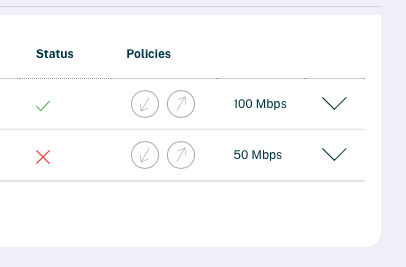
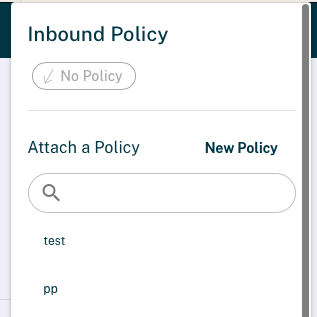
1. Creating a New Prefix List
- Navigate to the Prefix Lists section in the Cloud ROUTER Portal.
- Click Add Prefix List.
- In the New Prefix List window:
- Enter a descriptive Name for your Prefix List.
- Click Add Prefix to specify one or more prefixes.
- For each prefix, you can set:
- Prefix Match – the network prefix (e.g.,
203.0.113.0/24) - Min length – minimum prefix length allowed
- Max length – maximum prefix length allowed
- Prefix Match – the network prefix (e.g.,
- For each prefix, you can set:
- Once your entries are complete, click Save.
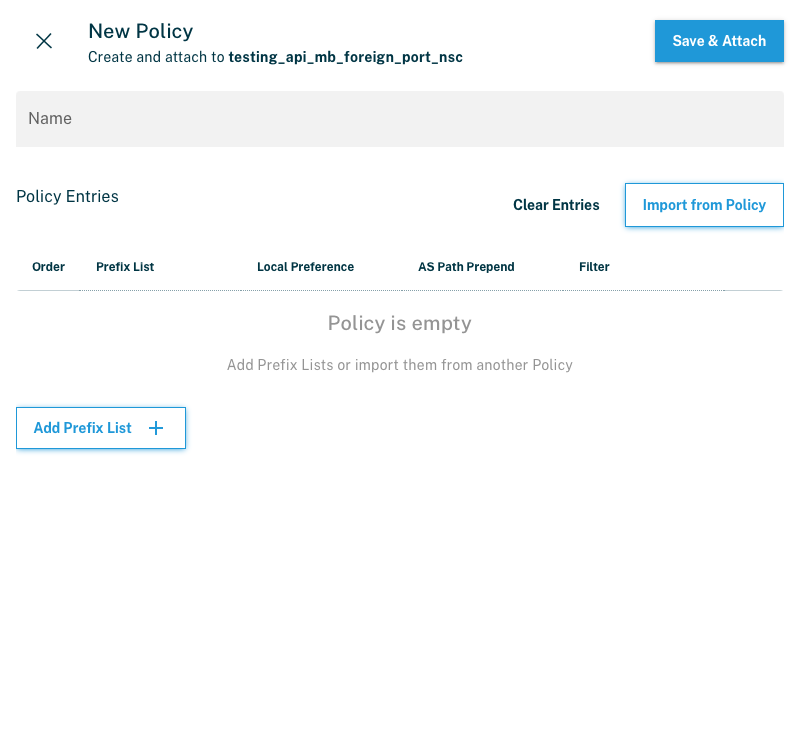
2. Creating a New Policy
- Go to the Policies section in the Cloud ROUTER Portal.
- Click New Policy.
- In the New Policy window:
- Enter a descriptive Name for your policy.
- Under Policy Entries, click Add Prefix List.
- Search for and select the desired Prefix List (you can use the search field to filter).
- Configure the routing behavior for the selected Prefix List:
- Local Preference – sets the BGP Local Preference value for accepted routes.
- AS Path Prepend – adds one or more copies of your AS number to the AS path for outbound routes.
- Filter – choose one of:
- Accept – allow routes matching the Prefix List
- Reject – deny routes matching the Prefix List
- Continue – evaluate further policy entries
- To add more entries, repeat the Add Prefix List process.
- Use drag-and-drop (☰ icon) to reorder policy entries if needed.
- Click Save & Attach to save the policy and link it directly to the selected Cloud ROUTER connection.
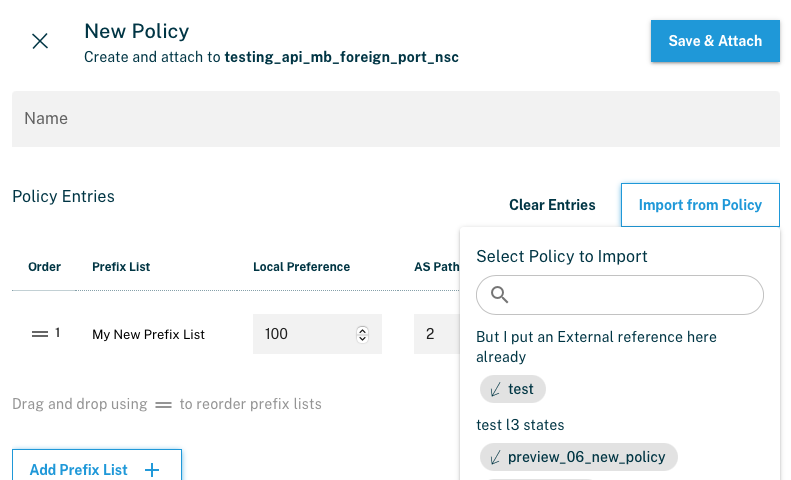
3. Importing From an Existing Policy
- In the New Policy screen, click Import from Policy to duplicate entries from another existing policy.
- This can save time when reusing existing configurations.
Prefix Lists
A Prefix List is a set of IP prefixes that you can use to define which routes are accepted or advertised.
Possible actions via the API:
- Create a Prefix List
- Delete a Prefix List
- Edit an existing Prefix List (add/remove prefixes)
- View (list) all Prefix Lists
Possible actions via the Portal:
- Create a Prefix List
- Delete a Prefix List
- Attach a Prefix List to a Cloud ROUTER connection
Note: Editing an existing Prefix List or listing all Prefix Lists is not supported in the Portal — these actions require the API.
Policies
Policies define how your Cloud ROUTER processes routing information — for example, which routes are allowed, rejected, or modified.
Possible actions via the API:
- Create a Policy
- Delete a Policy
- Edit a Policy (change rules, conditions, actions)
- List all Policies
Possible actions via the Portal:
- Create a Policy
- Delete a Policy
- Attach a Policy to a Cloud ROUTER connection
Note: Changing or viewing the full list of existing Policies is only possible through the API.
Summary Table
Feature | API Support | Portal Support |
Create | ✅ | ✅ |
Delete | ✅ | ✅ |
Attach to Connection | ✅ | ✅ |
Edit / Change | ✅ | ❌ |
List All | ✅ | ❌ |
API Documentation is here: https://api-docs.de-cix.net/#0a282fef-297f-4c4f-aba9-a7d4aa7ddf06