Release Notes
Getting started
DE-CIX Access
Overview and technical specifications
Create a new Access or LAG
Monitor your Access
Delete your Access
GlobePEER
Overview GlobePEER
Create your GlobePEER service
Manage your GlobePEER service
Delete your GlobePEER service
Blackholing Services
Route Service
Route Server Guides
DE-CIX ASEAN GlobePEER Route Server Guide
DE-CIX Barcelona GlobePEER Route Server Guide
DE-CIX Chicago GlobePEER Route Server Guide
DE-CIX Copenhagen GlobePEER Route Server Guide
DE-CIX Dallas GlobePEER Route Server Guide
DE-CIX Dusseldorf GlobePEER Route Server Guide
DE-CIX Esbjerg GlobePEER Route Server Guide
DE-CIX Frankfurt GlobePEER Route Server Guide
DE-CIX Hamburg GlobePEER Route Server Guide
DE-CIX Helsinki GlobePEER Route Server Guide
DE-CIX Houston GlobePEER Route Server Guide
DE-CIX Istanbul GlobePEER Route Server Guide
DE-CIX Jakarta GlobePEER Route Server Guide
DE-CIX Kristiansand GlobePEER Route Server Guide
DE-CIX Kuala Lumpur GlobePEER Route Server Guide
DE-CIX Leipzig GlobePEER Route Server Guide
DE-CIX Lisbon GlobePEER Route Server Guide
DE-CIX Madrid GlobePEER Route Server Guide
DE-CIX Malaysia GlobePEER Route Server Guide
DE-CIX Marseille GlobePEER Route Server Guide
DE-CIX Mexico GlobePEER Route Server Guide
DE-CIX Munich GlobePEER Route Server Guide
DE-CIX New York GlobePEER Route Server Guide
DE-CIX Oslo GlobePEER Route Server Guide
DE-CIX Palermo GlobePEER Route Server Guide
DE-CIX Phoenix GlobePEER Route Server Guide
DE-CIX Richmond GlobePEER Route Server Guide
DE-CIX Rio De Janeiro GlobePEER Route Server Guide
DE-CIX Sao Paulo GlobePEER Route Server Guide
ACIX GlobePEER Route Server Guide
AF-CIX GlobePEER Route Server Guide
AqabaIX GlobePEER Route Server Guide
Borneo-IX GlobePEER Route Server Guide
Doha IX Route Server Guide
IRAQ-IXP Route Server Guide
Penang IX Route Server Guide
PIE Karachi GlobePEER Route Server Guide
Ruhr-CIX GlobePEER Route Server Guide
SEECIX GlobePEER Route Server Guide
UAE-IX GlobePEER Route Server Guide
Action BGP Communities (Route Server Control)
DE-CIX GlobePEER Route Server Action BGP Communities
ACIX GlobePEER Route Server Action BGP Communities
AF-CIX GlobePEER Route Server Action BGP Communities
AqabaIX GlobePEER Route Server Action BGP Communities
Borneo-IX GlobePEER Route Server Action BGP Communities
IRAQ-IXP Route Server Action BGP Communities
PIE Karachi GlobePEER Route Server Action BGP Communities
Ruhr-CIX GlobePEER Route Server Action BGP Communities
SEECIX GlobePEER Route Server Action BGP Communities
UAE-IX GlobePEER Route Server Action BGP Communities
Doha IX Route Server Action BGP Communities
Informational BGP Communities (Route Details)
DE-CIX GlobePEER Route Server Informational BGP Communities
ACIX GlobePEER Route Server Informational BGP Communities
AF-CIX GlobePEER Route Server Informational BGP Communities
AqabaIX GlobePEEER Route Server Informational BGP Communities
Borneo-IX GlobePEER Route Server Informational BGP Communities
IRAQ-IXP Route Server Informational BGP Communities
PIE Karachi GlobePEER Route Server Informational BGP Communities
Ruhr-CIX GlobePEER Route Server Informational BGP Communities
SEECIX GlobePEER Route Server Informational BGP Communities
UAE-IX GlobePEER Route Server Informational BGP Communities
Doha IX Route Server Informational BGP Communities
Looking Glass Guides
DE-CIX GlobePEER Looking Glass Guide
ACIX GlobePEER Looking Glass Guide
AF-CIX GlobePEER Looking Glass Guide
AqabaIX GlobePEER Looking Glass Guide
Borneo-IX GlobePEER Looking Glass Guide
IRAQ-IXP Looking Glass Guide
PIE Karachi Looking Glass Guide
Ruhr-CIX GlobePEER Looking Glass Guide
SEECIX GlobePEER Looking Glass Guide
UAE-IX GlobePEER Looking Glass Guide
Doha IX Looking Glass Guide
Notes on additional Routes (incl. Google VPP) via GlobePEER Route Service
DirectCLOUD
Overview and Monitoring
Cloud Connections
DirectCLOUD for Microsoft Azure
Create DirectCLOUD Connection for Azure
How to order a DirectCLOUD connection for Azure
Create or upgrade Gateways for your Azure ExpressRoute
Manage your Azure Cloud Connection
Upgrade / downgrade a DirectCLOUD service for Azure
Change DirectCLOUD configurations for Azure
Delete DirectCLOUD configurations for Azure
Monitoring Azure ExpressRoute uptime
Monitor your connection
Updating the Cloud Key for Your Azure DirectCLOUD Service
Delete your Azure Cloud connection
FAQ DirectCLOUD for Microsoft Azure
DirectCLOUD for AWS
Create DirectCLOUD connection for AWS
Manage your DirectCLOUD connection for AWS
Upgrade / downgrade the connection
Change DirectCLOUD configurations for AWS
Delete DirectCLOUD configurations for AWS
Monitoring AWS DirectConnect uptime
Monitor your connection
Delete your AWS Cloud connection
DirectCLOUD for IBM
Create DirectCLOUD connection for IBM
Manage your DirectCLOUD connection for IBM
Upgrade / downgrade a DirectCLOUD service for IBM
Change DirectCLOUD configurations for IBM
Delete DirectCLOUD configurations for IBM
Monitor your connection
Delete your IBM Cloud connection
DirectCLOUD for GCloud
Cloud ROUTER
Overview Cloud ROUTER
Create / Manage your Cloud ROUTER
Create / Manage the configurations
Add a configuration
Upgrade / downgrade a configuration
Change your Cloud ROUTER configurations
Monitor your configurations
Delete a Cloud ROUTER configuration
Prefix Lists & Policies in Cloud ROUTER
VirtualPNI
Overview VirtualPNI
Create your VirtualPNI
Order and configure your VirtualPNI between two Accesses
Order and configure your VirtualPNI between Access and Cloud ROUTER
Manage your VirtualPNI
Upgrade / Downgrade your VirtualPNI service
Change VirtualPNI configurations
Delete VirtualPNI configurations
Monitor your VirtualPNI
Delete your VirtualPNI service
Colocation
Out-of-band access to your DE-CIX colocated equipment
Shipping Information
Colocation equipment management for Digital Realty data centers
API
Overview IX-API
Cloud ROUTER API
Cloud ROUTER Postman Collection
Monitor and Visibility of Learned Routes and Advertised Routes by API
BGP Ingress and Egress Filters Usage by API
Quick API Reference
Service Insights System
Service Insights System - Tutorial
Standard customer Service Insights Tutorial (for customers without reselling services or DaaS location)
Service Telemetry Insights Tutorial
GlobePEER Traffic Insights Tutorial
GlobePEER Threat Insights Tutorial
Cloud ROUTER Traffic Insights Tutorial
Reseller Service Insights Tutorial
Reseller GlobePEER Traffic Insights Tutorial
Reseller GlobePEER Threat Insights Tutorial
Reseller Service Telemetry Insights Tutorial
Partner (DaaS) Service Insights Tutorial
Partner GlobePEER Traffic Insights Tutorial
Partner Service Telemetry Insights Tutorial
Partner GlobePEER Threat Insights Tutorial
Service Insights Tutorial - General Informations
Service Insights System
Account administration
Add new users or subcustomers
Manage user roles and permissions
Multi-Factor-Authentification
Retrieving username and reset password
Delete a user
Customer service and ticket system
Table of Contents
- All Categories
- DE-CIX Access
- Create a new Access or LAG
- Create a new Access
Create a new Access
Updated
by Joseph Thorwest
This article provides a step-by-step guide for connecting to our platform via an Access. An Access gets you the foundation to take advantage of DE-CIX’s interconnection services.
Our platform provides independent access, with the following capacity options:
- 10GE
- 100GE
- 400GE
The available capacity is subject to the specific location.
Guide
Follow the steps below to create a new Access at the DE-CIX.
- Login to the DE-CIX Portal. Select Let's create on the Interconnection Dashboard or Add Access via the Add Service Dropdown menu. You find it on the Interconnection Dashboard or the Service Overview.
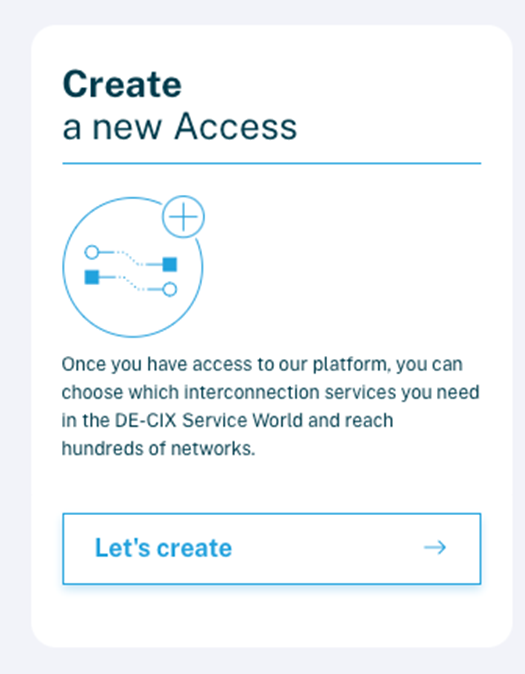
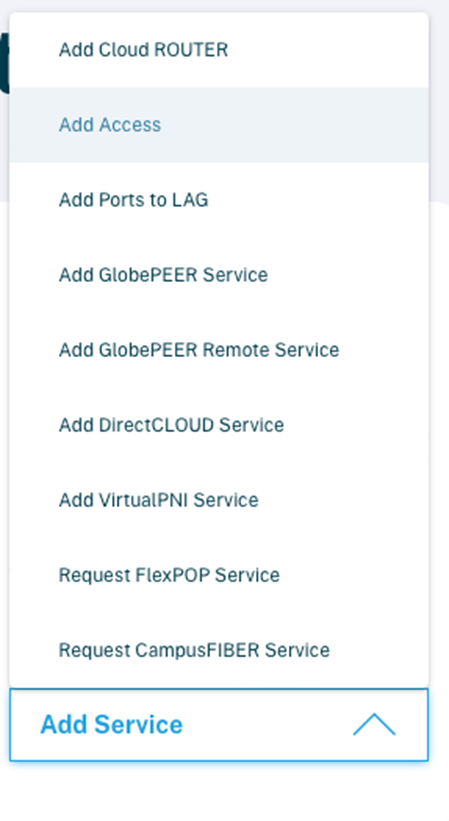
- Complete the following fields:
- Metro Area: Utilize the provided search field to identify the location where you wish to provision a port. Ensure this is a location where you already have a presence and the capability to construct a cross connect.
- Data Center: Use the search field to locate the data center in which you want to provision an Access.
- Name: Enter a descriptive name for your Access.
- Purchase Order: Indicate a Purchase Order (PO) number for association with the Access.
- Mode: This setting determines how your ports are configured to handle traffic:
- LAG (LACP): This stands for Link Aggregation Group (LAG) with the Link Aggregation Control Protocol (LACP). Selecting this option means you are configuring multiple ports to work together as a single logical port. This can provide increased bandwidth and redundancy in case one of the ports fails.
- LAG (static): Similar to LACP, this is a static configuration of a Link Aggregation Group without the use of the LACP protocol. It is manually configured and does not have the same dynamic negotiation capabilities as LACP.
- Standalone (single port): This option means that each port you provision operates independently, without being part of a Link Aggregation Group.
- Timeout (Appears only for LAG (LACP)): When LAG (LACP) is selected, a toggle for timeout settings appears:
- Slow: A slower timeout may be beneficial in environments where longer wait times for responses are acceptable.
- Fast: Choose a faster timeout if your network requires quick failover and lower latency.
- Port Quantity: If you choose to provision a LAG you can define how many ports you want to have provisioned.
- Speed: Select a speed for your port.
- Confirmation
After completing the product selection, proceed by clicking on Next. It takes you to an overview of your order. To finalize your order and initiate the provisioning process, click Order.
Next Steps
To gain access to the DE-CIX platform, you must establish a physical connection between your equipment and the DE-CIX infrastructure as soon as the LoA is available. Please adhere to the following steps:
- Download LoA: Check your email or download directly from the DE-CIX portal.
- Order Cross Connect: Reach out to your data center provider to arrange a cross-connect to DE-CIX.
- Check Access status: Keep track of the provisioning progress on the Access Service Details page in the DE-CIX portal and wait for the Access status to update to production.
Get your Access up and running – fiber patch
After you signed the contract to join DE-CIX, you get an email from the DE-CIX support team. They take care of arranging the fiber patch from the DE-CIX peering access switch to your:
- Router/switch (if you have equipment on-site in one of our data centers)
- Backhaul carrier port (if you peer remotely and a carrier extends the link to you)
- Reseller-VLAN (if you ordered via a DE-CIX reseller; no patch is necessary in this case)
The support team leads you through all the necessary steps to get your service up and running. These steps include a working and tested Layer 2 connection to the productive peering VLAN and delivers a Layer 3 IPv4 and IPv6 address to you.
Need help? Get in touch with our customer service.