Release Notes
Getting started
DE-CIX Access
Overview and technical specifications
Create a new Access or LAG
Monitor your Access
Delete your Access
GlobePEER
Overview GlobePEER
Create your GlobePEER service
Manage your GlobePEER service
Delete your GlobePEER service
Blackholing Services
Route Service
Route Server Guides
DE-CIX ASEAN GlobePEER Route Server Guide
DE-CIX Barcelona GlobePEER Route Server Guide
DE-CIX Chicago GlobePEER Route Server Guide
DE-CIX Copenhagen GlobePEER Route Server Guide
DE-CIX Dallas GlobePEER Route Server Guide
DE-CIX Dusseldorf GlobePEER Route Server Guide
DE-CIX Esbjerg GlobePEER Route Server Guide
DE-CIX Frankfurt GlobePEER Route Server Guide
DE-CIX Hamburg GlobePEER Route Server Guide
DE-CIX Helsinki GlobePEER Route Server Guide
DE-CIX Houston GlobePEER Route Server Guide
DE-CIX Istanbul GlobePEER Route Server Guide
DE-CIX Jakarta GlobePEER Route Server Guide
DE-CIX Kristiansand GlobePEER Route Server Guide
DE-CIX Kuala Lumpur GlobePEER Route Server Guide
DE-CIX Leipzig GlobePEER Route Server Guide
DE-CIX Lisbon GlobePEER Route Server Guide
DE-CIX Madrid GlobePEER Route Server Guide
DE-CIX Malaysia GlobePEER Route Server Guide
DE-CIX Marseille GlobePEER Route Server Guide
DE-CIX Mexico GlobePEER Route Server Guide
DE-CIX Munich GlobePEER Route Server Guide
DE-CIX New York GlobePEER Route Server Guide
DE-CIX Oslo GlobePEER Route Server Guide
DE-CIX Palermo GlobePEER Route Server Guide
DE-CIX Phoenix GlobePEER Route Server Guide
DE-CIX Richmond GlobePEER Route Server Guide
DE-CIX Rio De Janeiro GlobePEER Route Server Guide
DE-CIX Sao Paulo GlobePEER Route Server Guide
ACIX GlobePEER Route Server Guide
AF-CIX GlobePEER Route Server Guide
AqabaIX GlobePEER Route Server Guide
Borneo-IX GlobePEER Route Server Guide
Doha IX Route Server Guide
IRAQ-IXP Route Server Guide
Penang IX Route Server Guide
PIE Karachi GlobePEER Route Server Guide
Ruhr-CIX GlobePEER Route Server Guide
SEECIX GlobePEER Route Server Guide
UAE-IX GlobePEER Route Server Guide
Action BGP Communities (Route Server Control)
DE-CIX GlobePEER Route Server Action BGP Communities
ACIX GlobePEER Route Server Action BGP Communities
AF-CIX GlobePEER Route Server Action BGP Communities
AqabaIX GlobePEER Route Server Action BGP Communities
Borneo-IX GlobePEER Route Server Action BGP Communities
IRAQ-IXP Route Server Action BGP Communities
PIE Karachi GlobePEER Route Server Action BGP Communities
Ruhr-CIX GlobePEER Route Server Action BGP Communities
SEECIX GlobePEER Route Server Action BGP Communities
UAE-IX GlobePEER Route Server Action BGP Communities
Doha IX Route Server Action BGP Communities
Informational BGP Communities (Route Details)
DE-CIX GlobePEER Route Server Informational BGP Communities
ACIX GlobePEER Route Server Informational BGP Communities
AF-CIX GlobePEER Route Server Informational BGP Communities
AqabaIX GlobePEEER Route Server Informational BGP Communities
Borneo-IX GlobePEER Route Server Informational BGP Communities
IRAQ-IXP Route Server Informational BGP Communities
PIE Karachi GlobePEER Route Server Informational BGP Communities
Ruhr-CIX GlobePEER Route Server Informational BGP Communities
SEECIX GlobePEER Route Server Informational BGP Communities
UAE-IX GlobePEER Route Server Informational BGP Communities
Doha IX Route Server Informational BGP Communities
Looking Glass Guides
DE-CIX GlobePEER Looking Glass Guide
ACIX GlobePEER Looking Glass Guide
AF-CIX GlobePEER Looking Glass Guide
AqabaIX GlobePEER Looking Glass Guide
Borneo-IX GlobePEER Looking Glass Guide
IRAQ-IXP Looking Glass Guide
PIE Karachi Looking Glass Guide
Ruhr-CIX GlobePEER Looking Glass Guide
SEECIX GlobePEER Looking Glass Guide
UAE-IX GlobePEER Looking Glass Guide
Doha IX Looking Glass Guide
Notes on additional Routes (incl. Google VPP) via GlobePEER Route Service
DirectCLOUD
Overview and Monitoring
Cloud Connections
DirectCLOUD for Microsoft Azure
Create DirectCLOUD Connection for Azure
How to order a DirectCLOUD connection for Azure
Create or upgrade Gateways for your Azure ExpressRoute
Manage your Azure Cloud Connection
Upgrade / downgrade a DirectCLOUD service for Azure
Change DirectCLOUD configurations for Azure
Delete DirectCLOUD configurations for Azure
Monitoring Azure ExpressRoute uptime
Monitor your connection
Updating the Cloud Key for Your Azure DirectCLOUD Service
Delete your Azure Cloud connection
FAQ DirectCLOUD for Microsoft Azure
DirectCLOUD for AWS
Create DirectCLOUD connection for AWS
Manage your DirectCLOUD connection for AWS
Upgrade / downgrade the connection
Change DirectCLOUD configurations for AWS
Delete DirectCLOUD configurations for AWS
Monitoring AWS DirectConnect uptime
Monitor your connection
Delete your AWS Cloud connection
DirectCLOUD for IBM
Create DirectCLOUD connection for IBM
Manage your DirectCLOUD connection for IBM
Upgrade / downgrade a DirectCLOUD service for IBM
Change DirectCLOUD configurations for IBM
Delete DirectCLOUD configurations for IBM
Monitor your connection
Delete your IBM Cloud connection
DirectCLOUD for GCloud
Cloud ROUTER
Overview Cloud ROUTER
Create / Manage your Cloud ROUTER
Create / Manage the configurations
Add a configuration
Upgrade / downgrade a configuration
Change your Cloud ROUTER configurations
Monitor your configurations
Delete a Cloud ROUTER configuration
Prefix Lists & Policies in Cloud ROUTER
VirtualPNI
Overview VirtualPNI
Create your VirtualPNI
Order and configure your VirtualPNI between two Accesses
Order and configure your VirtualPNI between Access and Cloud ROUTER
Manage your VirtualPNI
Upgrade / Downgrade your VirtualPNI service
Change VirtualPNI configurations
Delete VirtualPNI configurations
Monitor your VirtualPNI
Delete your VirtualPNI service
Colocation
Out-of-band access to your DE-CIX colocated equipment
Shipping Information
Colocation equipment management for Digital Realty data centers
API
Overview IX-API
Cloud ROUTER API
Cloud ROUTER Postman Collection
Monitor and Visibility of Learned Routes and Advertised Routes by API
BGP Ingress and Egress Filters Usage by API
Quick API Reference
Service Insights System
Service Insights System - Tutorial
Standard customer Service Insights Tutorial (for customers without reselling services or DaaS location)
Service Telemetry Insights Tutorial
GlobePEER Traffic Insights Tutorial
GlobePEER Threat Insights Tutorial
Cloud ROUTER Traffic Insights Tutorial
Reseller Service Insights Tutorial
Reseller GlobePEER Traffic Insights Tutorial
Reseller GlobePEER Threat Insights Tutorial
Reseller Service Telemetry Insights Tutorial
Partner (DaaS) Service Insights Tutorial
Partner GlobePEER Traffic Insights Tutorial
Partner Service Telemetry Insights Tutorial
Partner GlobePEER Threat Insights Tutorial
Service Insights Tutorial - General Informations
Service Insights System
Account administration
Add new users or subcustomers
Manage user roles and permissions
Multi-Factor-Authentification
Retrieving username and reset password
Delete a user
Customer service and ticket system
Table of Contents
- Locations
- What you can see on the dashboard
- 1. Time Picker
- 2. Filter
- 3. Classical Blackholing Rules
- 4. Advanced Blackholing Rules
- 5. Blackholed traffic
- 6. Traffic per Rule Histogram
- 7. Packets per Rule Histogram
- 8. Top traffic relations
- 9. Source Networks
- 10. Packets source world map
- 11. Number of Destination and Source IPs
- 12. Top source and destination Ips
- 13. Top source and destination ports
- 14. IP versions and protocols
- 15. Active Blackholes
- 16. Inactive Rules (over limit)
- All Categories
- GlobePEER
- Blackholing Services
- Blackholing Insights
Blackholing Insights
Updated
by Joseph Thorwest
- Locations
- What you can see on the dashboard
- 1. Time Picker
- 2. Filter
- 3. Classical Blackholing Rules
- 4. Advanced Blackholing Rules
- 5. Blackholed traffic
- 6. Traffic per Rule Histogram
- 7. Packets per Rule Histogram
- 8. Top traffic relations
- 9. Source Networks
- 10. Packets source world map
- 11. Number of Destination and Source IPs
- 12. Top source and destination Ips
- 13. Top source and destination ports
- 14. IP versions and protocols
- 15. Active Blackholes
- 16. Inactive Rules (over limit)
This article introduces you to our Blackholing Insights. With the Blackholing Insights, you get visual support when countering DDoS attacks while using Blackholing at DE-CIX.
The tool offers various statistics and insights into traffic affected by the Blackholing rules you've set. Traffic that is no longer visible to you, due to dropping (classical Blackholing) or filtering (Blackholing Advanced) is visualized on the dashboard.
The visualization is limited to the last four days. Traffic heading to any prefix with an active Blackholing rule is visualized. These statistics help you understand:
- Where a DDoS attack originates
- If the attack is ongoing
- If attack parameters have changed
- What traffic is affected by your Blackholing setup
Locations
Blackholing Insights is currently available for the following locations:
- Dusseldorf
- Frankfurt
- Hamburg
- Istanbul
- Lisbon
- Madrid
- Madrid
- Marseille
- Munich
- New York
What you can see on the dashboard
The following can be seen on the Blackholing Insights dashboard:
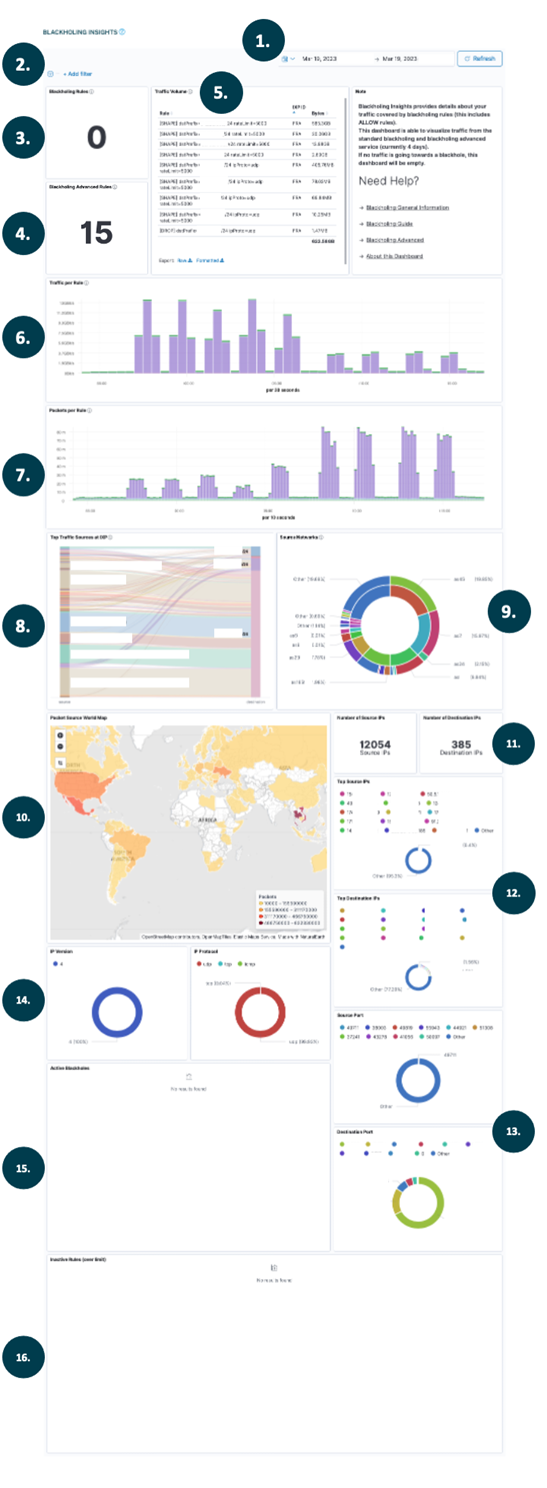
1. Time Picker
The time picker enables to choose a specific time span of interest. Data is available for a maximum of four days, regardless of the possibility to select different time periods. It is also possible to auto refresh the statistics. Data appears in the statistics about 30 seconds after their detection on the DE-CIX platform.
2. Filter
You can filter all statistics on the dashboard by parameters such as:
- IXP ID (location)
- Rule
- Protocol
- AS Number
The most convenient way to accomplish this is by selecting any preferred filter directly from a statistic by selecting "-" or "+" after you click on an item. Any active filter is displayed in "2." on the top left of the dashboard. From this location you can remove or adjust them.
3. Classical Blackholing Rules
This is a counter showing the number of classical Blackholing rules that this statistic tool is aware of. When changing the time picker to not include the latest minute, these statistics are empty. In case of uncertainty have a look into the DE-CIX looking glass for cross validation.
4. Advanced Blackholing Rules
This is a counter showing the number of Advanced Blackholing rules that this statistic tool is aware of. When changing the time picker to not include the latest minute, these statistics are empty. Again, in case of uncertainty one should have a look into the DE-CIX looking glass for cross validation.
5. Blackholed traffic
This table shows the traffic accounted to specific Blackholing rules, any item in the list can be used as filter for the dashboard. For classical Blackholing, it only shows the prefix. For Advanced Blackholing, it also displays additional attributes. For each active rule the combined volume of traffic and the IXP location is shown.
Limitations: Technically it is not possible to precisely map which packets are affected by rate limiting in the case of Blackholing Advanced. Therefore, any traffic matching the general rule is displayed. Additionally, also traffic matching an "allow" rule is displayed.
6. Traffic per Rule Histogram
These two prefix traffic histogram show traffic rates (in bits per second and packets per second) over time. The traffic is accounted per prefix according to the active blackhole rules. Data is available for a maximum of four days.
7. Packets per Rule Histogram
Traffic rates in packets per second over the course of time are depicted in the two prefix traffic histograms. The traffic is accounted per prefix according to the active blackhole rules. In comparison to to "6. Traffic per Rule Histogram" this statistic is able to provide a more fine-grained resolution down to seconds and therefore is able to show short bursts traffic. Data is available for a maximum of four days.
8. Top traffic relations
This sankey diagram depicts the top peers/neighbours the traffic towards your blackholed prefixes is coming from. This might help to identify the peers sending most attack traffic and to adjust the blacking rule by using action communities as "redistribute to". Note that only classical blackholing rules supports BGP action communities. Backholing Advanced does not support action communities to date.
9. Source Networks
This statistic provides a more detailed look onto the source of the traffic. In addition to the statistic "8. Top traffic relations", this statistic shows the true Internet source (origin) in the context to the forwarding by the direct peers/neighbours before the traffic reached the blackholed prefix. The inner ring provides details about the traffic share received from direct peers/neighbours in comparison to the outer ring, which provides the traffic share of the Internet source (origin of the traffic).
10. Packets source world map
This heat map visualizes the geographical distribution of the traffic's origin. For reflective DDoS attacks, you can see the traffic originating countries. This might be helpful while defending a DDoS attack. However, in the case of DDoS attacks sending attack traffic directly towards a blackholed prefix with spoofed source IP addresses, the geographical source may not be useful.
11. Number of Destination and Source IPs
These two statistics show the number of unique source and destination IP addresses.
12. Top source and destination Ips
This overview displays the share of traffic volume attributed to specific source and destination IP addresses in your blackholed traffic.
13. Top source and destination ports
This overview displays the share of traffic volume attributed to specific source and destination ports in your blackholed traffic.
14. IP versions and protocols
This overview displays the share of traffic volume by IP protocol (e.g., UDP, TCP, ICMP) and IP version within the blackholed traffic.
15. Active Blackholes
This statistic shows all blackholing rules that are currently visible on the platform. In comparison to the statistic in "5. Blackholed traffic", also rules that don't receive any traffic are displayed. The filed "bhVersion" refers to a:
- 2 = "Blackholing Advanced" rule.
- 1 = "Classical Blackholing" rule.
This table can be empty if the last minute is not covered by the selected time span by "1. Time Picker". Again, in case of uncertainty one should have a look into the DE-CIX looking glass for cross validation.
16. Inactive Rules (over limit)
The default rule limit for Blackholing Advanced is 20 rules per service. This table shows rules that haven't been activated due to exceeding this limit. If your individual limit has been extended, the table reflects this accurately, showing only the rules that weren't installed.
If you have any questions regarding the Blackholing Insights or if you encounter any problems, please do not hesitate to get in touch with our customer service.